Friday, October 30, 2009
អាហារ ៧ យ៉ាងកាត់បន្ថយ Cholesterol
7 Foods That Lower Cholesterol
—Juhie Bhatia
1. "Good" Fats and Oils
Got "good" fats? Monounsaturated fats in particular can help reduce "bad" LDL cholesterol levels when you eat them in place of unhealthy saturated or trans fats. You'll find these heart-healthy fats in foods such as avocados, peanut butter and nuts like hazelnuts, almonds and pecans. Vegetable oils such as olive, canola and peanut are also rich in monounsaturated. Don't go overboard, though all fats, even healthy ones, are high in calories. A handful of nuts or 2 tablespoons of olive oil, for instance, is all you need to help your heart.
2. Fish and Omega-3s
Omega-3s are a superstar fat that can protect your heart and may improve your blood cholesterol profile. The best place to find omega-3s are in fish and fish oil. Go for fatty fish, such as mackerel, herring, sardines and salmon, because they have a high concentration of omega-3s. (Just be sure to bake or grill the fish, not fry it). The American Heart Association recommends eating fish (especially the fatty kind) at least two times a week. Not a seafood fan? Soy foods (including tofu), walnuts and flaxseeds contain a plant form of omega-3s.
3. Grains and Oats
What’s the best way to start your day? Fill up on oatmeal, rolled oats or oat bran. These foods contain soluble fiber, which has been shown to lower "bad" LDL cholesterol, by preventing cholesterol from being absorbed into the bloodstream. You need at least 3 grams of soluble fiber a day to reduce your heart disease risk—and 1 1/2 cups of cooked oatmeal will give you up to 6 grams. If oats aren’t your thing, grains such as barley, psyllium and rice bran are also rich in cholesterol-lowering soluble fiber.
4. Beans and Lentils
Oats aren't the only food bursting with soluble fiber—beans, lentils and peas are also a good source. One study found that eating half a cup of cooked dry pinto beans daily for 12 weeks lowered total cholesterol by about 8 percent. Other studies have linked beans with decreased levels of "bad" LDL cholesterol. The beautiful part: Bean-based meals are a protein-rich great substitute for high-saturated fat, cholesterol-heavy meats. Go veggie chili!
5. Alcohol
A glass of beer or wine with dinner may improve your cholesterol profile, and help protect your heart in other ways. Moderate drinking has been linked with higher levels of "good" HDL cholesterol, though whether certain beverages, like antioxidant-rich red wine, have additional heart benefits hasn’t been established. Any alcoholic beverage will work—but these benefits are not a green light for binge drinking, which can lead to serious health problems. If you can’t drink in moderation, don’t start. And if you do drink, limit your alcohol intake to one drink a day if you're a woman and two a day if you're male.
6. Plant Sterols and Stanols
More and more foods are being fortified these days with plant sterols and stanols, substances naturally found in many plant foods. Why? These compounds help block the absorption of cholesterol into the bloodstream. Foods such as margarine, orange juice and yogurt drinks are often fortified with sterols and stanols. To see your LDL (bad) cholesterol drop by about 5 to 15 percent, though, you need to eat at least 2 grams of these substances a day. You can get this amount of sterols and stanols by drinking two 8 ounce glasses of fortified orange juice a day.
7. Fruit
An apple a day might really keep the cardiologist away. Fruits such as apples, pears, oranges and grapefruit contain soluble fiber, which has been shown to lower cholesterol. Other fruits, such as blueberries, cranberries and grapes, may also reduce cholesterol, perhaps because they're high in heart-healthy antioxidants. So stock up on fruits and make them a regular part of your diet.
របៀបសរសេរប្រកាសថ្មីក្នុង WordPress
[wpvideo lssivkeW]
Labels:
គន្លឺះ Wordpress,
ព័តមានវិទ្យា,
វីដេអូសិក្សា,
អ៊ីធឺនែត
Thursday, October 29, 2009
ការប្រើប្រាស់ FileZilla
FileZilla is an open-source FTP-client and FTP-server developed for the Windows operating system by Tim Kosse (Germany) et.al. It comes in both a Javascript and non-Javascript version.
Filezilla may be used to manage your WordPress site by uploading and downloading files and images. This article will guide you through the process of installing and using Filezilla to manage your WordPress powered blog hosted on the server.
For more information about FileZilla, view the list of features at the project site.
Why would I want to download FileZilla?
It's fast, stable, easy to use, and free. FTP is a standard way to upload or download files between your local system and your web server, and FileZilla is an solid client for everyday FTP needs.
Setting Up the Options
You will need the following details regarding the FTP account on your server:
1. Your website ftp address (usually ftp://example.com if your URL is http://example.com)
2. Your ftp username
3. Your ftp password
If you do not already have an FTP account on your server, use your cPanel or website administration tool to set one up -- it will have all the information needed. If in doubt, ask your host for directions or help regarding an FTP account for your use to access your webspace.
In the top left, click File then Site Manager

Figure 2: Site Manager screen
This next screen needs completing, and then we can get down to business.

Figure 3: Ftp details
1. Click New Site then name the new connection to what you want (example: My blog server).
2. Enter the ftp address for your website. Usually, if your website is http://www.example.com, then the ftp address will be ftp://ftp.example.com or ftp://example.com. Do not put a / at the end unless specifically told to do so on your cpanel or by your host.
3. Leave this setting at FTP, and the Port number should also be left at 21. Only change these if your FTP account details explicitly indicate that you should.
4. Ensure that the Normal button is checked. (In later versions of the software the buttons are replaced by a pull-down list from which you can select Normal)
5. Put in the full username that you have been given. It may be just a username, or it may look like an email address (but it isn't one). For instance, it would look similar to user or user@example.com
6. Now enter your password. Remember that the password might be case sensitive.
Click Save and Exit. (Click OK in recent versions)
Connecting
In the top left of the Initial Screen (Figure 1), click Site Manager, and the screen you last saw (the FTP details screen, Figure 3) will pop into view. This time though, click the Connect button on the bottom.
If all is well, then in the top window of Figure 1, you will have seen a series of messages, and in the large window, you will see a listing of the files will appear.
Troubleshooting
If you had a problem, then it is time to go troubleshooting! Look at the top area (Figure 1) and check the messages.
1. If there was no attempt to connect, then the ftp address is wrong. All it needs is one character to be incorrect and it will fail. Click the red X, break the connection and click the Site Manager to check what you entered.
2. If it says that the user does not exist, check the Site Manager setting and ensure that it reflects what your FTP account details provided by your host says, or use the webserver administration interface provided to you by your host to re-check the existence of the FTP account. You may want to ask your web host for some assistance, too.
3. If it says Incorrect Login, your password could be wrong -- again, check it carefully, and watch your case (capitals and small letters).
4. If it says Could not retrieve directory listing you may need to change the Advanced setting for your connection in Site Manager, so that Passive transfer mode setting is set to Use passive mode.
Filezilla may be used to manage your WordPress site by uploading and downloading files and images. This article will guide you through the process of installing and using Filezilla to manage your WordPress powered blog hosted on the server.
For more information about FileZilla, view the list of features at the project site.
Why would I want to download FileZilla?
It's fast, stable, easy to use, and free. FTP is a standard way to upload or download files between your local system and your web server, and FileZilla is an solid client for everyday FTP needs.
Setting Up the Options
You will need the following details regarding the FTP account on your server:
1. Your website ftp address (usually ftp://example.com if your URL is http://example.com)
2. Your ftp username
3. Your ftp password
If you do not already have an FTP account on your server, use your cPanel or website administration tool to set one up -- it will have all the information needed. If in doubt, ask your host for directions or help regarding an FTP account for your use to access your webspace.
In the top left, click File then Site Manager
Figure 2: Site Manager screen
This next screen needs completing, and then we can get down to business.
Figure 3: Ftp details
1. Click New Site then name the new connection to what you want (example: My blog server).
2. Enter the ftp address for your website. Usually, if your website is http://www.example.com, then the ftp address will be ftp://ftp.example.com or ftp://example.com. Do not put a / at the end unless specifically told to do so on your cpanel or by your host.
3. Leave this setting at FTP, and the Port number should also be left at 21. Only change these if your FTP account details explicitly indicate that you should.
4. Ensure that the Normal button is checked. (In later versions of the software the buttons are replaced by a pull-down list from which you can select Normal)
5. Put in the full username that you have been given. It may be just a username, or it may look like an email address (but it isn't one). For instance, it would look similar to user or user@example.com
6. Now enter your password. Remember that the password might be case sensitive.
Click Save and Exit. (Click OK in recent versions)
Connecting
In the top left of the Initial Screen (Figure 1), click Site Manager, and the screen you last saw (the FTP details screen, Figure 3) will pop into view. This time though, click the Connect button on the bottom.
If all is well, then in the top window of Figure 1, you will have seen a series of messages, and in the large window, you will see a listing of the files will appear.
Troubleshooting
If you had a problem, then it is time to go troubleshooting! Look at the top area (Figure 1) and check the messages.
1. If there was no attempt to connect, then the ftp address is wrong. All it needs is one character to be incorrect and it will fail. Click the red X, break the connection and click the Site Manager to check what you entered.
2. If it says that the user does not exist, check the Site Manager setting and ensure that it reflects what your FTP account details provided by your host says, or use the webserver administration interface provided to you by your host to re-check the existence of the FTP account. You may want to ask your web host for some assistance, too.
3. If it says Incorrect Login, your password could be wrong -- again, check it carefully, and watch your case (capitals and small letters).
4. If it says Could not retrieve directory listing you may need to change the Advanced setting for your connection in Site Manager, so that Passive transfer mode setting is set to Use passive mode.
វិធីសាស្ត្រតម្លើគណនី gmail ក្នុង Windows mail, Outlook Express and Outlook
How to setup gmail in Windows mail, Outlook Express and Outlook
(Source:http://www.youtube.com)
(Source:http://www.youtube.com)
Labels:
ព័តមានវិទ្យា,
វីដេអូសិក្សា,
អ៊ីធឺនែត
ការតម្លើគណនី Gmail|Yahoo|Hotmail ក្នុង Thunderbid
How to set up Gmail|Yahoo|Hotmail in Thunderbid
(http://www.youtube.com)
(http://www.youtube.com)
Labels:
ព័តមានវិទ្យា,
វីដេអូសិក្សា,
អ៊ីធឺនែត
ការបញ្ជូនសារ Gmail, Yahoo! Mail, Hotmail បន្តទៅគណនីអេឡិចត្រូនិចផ្សេង!
How to Forward Your Gmail, Yahoo! Mail, Hotmail
(Source:http://www.youtube.com)
(Source:http://www.youtube.com)
Labels:
ព័តមានវិទ្យា,
វីដេអូសិក្សា,
អ៊ីធឺនែត
ការបើកមើលសាររបស់ Hotmail (Windows Live Mail) ក្នុង Outlook
How To View Hotmail (Windows Live Mail) In Outlook
(Source:http://www.youtube.com)
(Source:http://www.youtube.com)
Labels:
ព័តមានវិទ្យា,
វីដេអូសិក្សា,
អ៊ីធឺនែត
របៀបបង្កើតគណនីក្នុង Windows Live Mail
How to Set Up E-Mail Accounts in Windows Live Mail
(Source: http://www.youtube.com)
(Source: http://www.youtube.com)
Labels:
ព័តមានវិទ្យា,
វីដេអូសិក្សា,
អ៊ីធឺនែត
Monday, October 26, 2009
របៀបប្រើប្រាស់ Zimbra ដើម្បីគ្រប់គ្រងគណនីសារអេឡិចត្រូនិចរបស់អ្បក
How To Use Zimbra To Manage Your Email Accounts
Yahoo Zimbra is an excellent desktop application which lets you manage multiple email accounts in a single window. Other than emails, it also allows you to manage your calendar, tasks, documents and briefcase all in a single suite. As the same as other desktop email client, you can download all your emails while you are online and view them later in your desktop (perhap while you are on the move?). Being a close competitor to Outlook and Thunderbird, one of the advantage that Zimbra has over other is that it is easy to configure and you are able to integrate various services all in one place, such as browsing your Yahoo email, work with Google calendar and sync with Hotmail address book. In this article, we will discuss how to setup Yahoo Zimbra Desktop application in Windows.
1. Download Yahoo Zimbra Desktop application and install on your windows platform.
2. Click Add New Account.
3. Select the Email service provider. Zimbra comes with pre-configured setting for the various popular email services such as Yahoo mail, Gmail, Hotmail, Zimbra mail and AOL mail. You can also choose to configure your own IMAP and POP account.
4. Enter your email address, account name, password. Select how frequent you want Zimbra to check your mailbox and whether you want to synchronize with your address book and calendar services.
5. If you want to add more email accounts, click Add New Account. If not, click on Launch Desktop
6. On your desktop, click Send/Receive button and Zimbra will fetch all your emails from your online mailbox. There are also options for you to download your personal folders.
Zimbra is also available for Windows,Linux and Mac platforms.
What’s your experience with Zimbra? Share it with us in the comments.
(Source:http://maketecheasier.com)
ការបង្កើតក្រុមក្នុង Google Apps
Create groups in Google Apps
Source:http://www.youtube.com
Source:http://www.youtube.com
Labels:
ព័តមានវិទ្យា,
វីដេអូសិក្សា,
អ៊ីធឺនែត
ការបង្កើតក្រុមក្នុង Google
How To Create A Google Group
Source:http://www.youtube.com
Source:http://www.youtube.com
Labels:
ព័តមានវិទ្យា,
វីដេអូសិក្សា,
អ៊ីធឺនែត
Sunday, October 25, 2009
EASY WATS TO SAVE WATER
EASY WATS TO SAVE WATER
Source: http://www.rogerdarlington.co.uk
| • | Don't flush the toilet every time you use it - as the saying goes: "If it's yellow let it mellow; if it's brown flush it down". |
| • | Install a dual-flush toilet - then if necessary you can use short flushes for a pee and a longer flush for the rest. |
| • | Put a suitable container in your toilet cistern - this could be a brick or plastic container or so-called hippo and it will restrict the amount of water used with each flush. |
| • | Turn off the tap when you brush your teeth - a running tap uses more water that necessary. |
| • | Take a shower instead of a bath - a conventional shower (as opposed to a power shower) uses around two-thirds less water than a bath. |
| • | Don't use more water than you need to boil the kettle - if you're only making one or two cups of tea/coffee, you simply don't need to fill the kettle. |
| • | Keep a jug of water in the fridge - then, |
| • | Don't run taps to rinse washing up - again this uses more water than you need for the task. |
| • | Use cold, waste water to wash out jars for recycling - it does the job just as well. |
| • | Only use the washing machine with a full load - even half-load programs use more than half the water of a full load. |
| • | Only use the dishwater with a full load - if you have to buy more dishes and utensils, and then do it. |
| • | Never leave a tap dripping - if it needs a new washer, fix it. |
| • | Don't use a garden sprinkler - it uses far too much water. |
| • | Use plants that can withstand drought - Mediterranean species like lavenders, rosemary and cistus can survive with little water. |
| • | Don't overreact to a brown lawn - it will come back with rain in the autumn. |
| • | Use 'Grey' water on the garden - this is old bath and washing up water (a reasonable amount of detergent will be no problem). |
| • | Collect rain water - this is most easily done with the installation of a rain butt. |
| • | Consider rainwater 'harvesting' - this is the posh version of a water butt and consists of a large tank that collects rain from the house guttering and pumps it into the home to be used for flushing the toilet. |
| • | Wash the car with a sponge and bucket - a hosepipe uses far too much water. |
| • | Consider installing a water meter - then you'll only pay for the water you actually use and having a precise measure will encourage you to economize. |
| • | Report burst pipes immediately to the local water company - then make sure the burst is fixed as soon as possible. |
Saturday, October 24, 2009
ការរៀបចំខ្លួនអោយក្លាយជាអ្នកឯកទេសខាងស្តាប់
HOW TO BE A GOOD LISTENER
"Tuesdays With Morrie" by Mitch Albom (1997)
________________________________________
| • | First of all, recognize that listening has to be learned. We teach children to speak and adults to speak in public, but we don't teach listening - so it's hardly surprising that most of us are not very good at it. |
| • | Next, appreciate that listening takes time - but, as the Greek philosopher Epictetus put it: “God gave man two ears but only one mouth that he might hear twice as much as he speaks.” |
| • | Normally, listen while seated. This will show commitment and aid concentration. |
| • | If you expect the conversation to last some time and/or to be sensitive, isolate yourself. So, if you're in an office, have the door nearly but not totally closed (so that you have privacy but your intentions are not misunderstood), advise colleagues that you're not available, and switch off your mobile. |
| • | Compose yourself physically. So don't twist your legs around each other or cross your arms, but instead be loose and open. |
| • | Compose the space physically - if it is your space as opposed to someone else's office or a café. So try to have a quiet, welcoming space with fruit, flowers or pot pourri. |
| • | Now listen with an open mind and an open heart - free of preconceptions and prejudices. |
| • | To listen effectively, concentrate totally on the speaker and what is being said. Avoid the temptation to be preparing mentally an immediate reply. |
| • | Give visual encouragement to the speaker - such as facing the speaker, offering eye contact, and indulging in mild head nodding. |
| • | Give oral encouragement to the speaker - such as, in conversation, periodically using words like "yes", "I see", "I understand" or even just sounds like "mmm" or "ah". |
| • | Don't interrupt. Let the speaker tell the story in his/her own words and at his/her own pace. |
| • | Don't rush to fill a silence. Often a speaker will be more forthcoming or revealing if he/she is given a chance to compose his/her thoughts. |
| • | Beware of making judgments and instead ask open questions - so not "You must have hated that", but "How did you feel about that?" |
| • | If you want to be sure that you've understood a particular point, reflect it back to the speaker and check that this really is what he/she meant. |
| • | When you want to remember a detail - such as a name or meeting arrangements - repeat immediately and aloud whatever it is you wish to remember. Then, as soon as it is convenient, write it down. |
| • | If you're listening at a meeting or a conference, take notes. This will aid your concentration at the time and assist your recall after the event. |
| • | When someone says 'Can I talk to you sometime?' try to make the time immediately to have a conversation. If someone has a worry or a suggestion or just a query, the sooner one can address it, the better for them (and, if you have a relationship with that person such as parent, partner or manager, probably for you). |
| • | Finally - and perhaps ironically - the last lesson on effective listening is knowing when to stop listening. There are occasions when the wise and proper thing to do is not to listen. If a friend or colleague abuses your willingness to listen by taking an excessive amount of your time or taking time which is inappropriate, you need to say so, politely but firmly. If a colleague is simply using you to pass on negative gossip, you should explain that you're not in the business of running down colleagues or passing on tittle-tattle. If a colleague raises a work issue that should be taken up with that colleague's line manager or trade union, you should say so. If the issue raised involves a medical condition or psychological problem, you should encourage the person concerned to seek professional help. You are a good listener - but you are not there to be 'dumped on' and you are certainly not a doctor or a psychotherapist. |
ការរៀបចំខ្លួនអោយក្លាយជាអ្នកដឹកនាំដ៏ប៉ិនប្រសព្វ
HOW TO BE A GOOD LEADER
http://www.rogerdarlington.co.uk
| • | Remember: leadership skills and techniques can be learned. You don't have to be a natural leader. Very few people are. |
| • | Know your team. At some point, every day, walk around the office and say "Hi" to everyone who works for you. If you're not in the office that day, call and see how people are. |
| • | Meet your team. Regularly - daily, weekly or monthly, depending on your place and type of work - have meetings of all the members of the team. Keep these meetings short, focused and action-orientated. |
| • | Train your team. Every team member should have at least two days training a year. Newer and more senior colleagues should have more. If they don't ask to go on training sessions, suggest some suitable courses. |
| • | Grow your team. Through varied experience and regular training, you should be developing each team member to be more and more confident and more skilled. |
| • | Set objectives for each team member. As far as possible, these objective such be SMART - Specific Measurable Achievable Resourced Timed. |
| • | Review the performance of each team member. At least once a year - at least quarterly for the first year of a new team member - have a review session where you assess performance, give feed-back and agree future objectives and training. |
| • | Inspire your team. Consider making available a motivational quote or story every week or month. |
| • | Socialize with your team. Have lunch or an after-work drink with them, especially when a staff member has a birthday or there's another reason to celebrate. |
| • | Thank constantly. The words "Thank you" take seconds to say, but mean so much. |
| • | Praise constantly. The words "Well done" take seconds to say, but will be long remembered and appreciated. |
| • | Communicate constantly. Don't assume that people know what you're doing, still less what you are planning or thinking. Tell them, using all the communication tools to hand: team briefings, electronic newsletters, organisational newspapers. |
| • | Eliminate. Too often we do things because they've always been done. Life changes. Consider whether you could stop doing certain things altogether. |
| • | Delegate. You don't have to do everything. Develop your team members by training them to do more and trusting them to take over some of the things you've been doing. |
| • | Empower. A really effective leader sets clear objectives for his team members, but leaves detailed implementation of these objectives to the discretion and judgement of individual members of the team. As Second World War U.S. General George S. Patton put it: "Don't tell people how to do things. Tell them what to do and let them surprise you with their results”. |
| • | Facilitate. A confident leader does not try to micro-manage his team, but makes it clear that, if team members need advice or assistance, he is always there to facilitate and support. |
| • | Be on time. Always start meetings on time and finish them on time. Natural breaks keep people fresh. Short meetings concentrate the mind. |
| • | Be seen. Don't just talk the talk, but walk the walk. So visit each unit or department for which you are responsible on a regular basis. Don't do this unannounced - you are not out to undermine other leaders or catch out staff. So arrange with the unit leader or departmental head when you'll visit and ask him or her to walk round with you. |
| • | Make time. Managers are often very busy and this can deter people from approaching you, so make time for people and be approachable. People will appreciate you taking five minutes out of your busy schedule, especially if you act on/listen to what they say. |
| • | Really listen. Many of us - especially those who think they are important - don't really listen, but instead think about what they're going to say next. Give the person speaking to you your full attention and really take on board what they are saying. |
| • | Accept honest criticism. Criticism is hard to take, particularly from a relative, a friend, an acquaintance or a stranger - but it's a powerful tool of learning. Above all, assess criticism on merit, without regard to its originator. |
| • | Think strategically. The doers cut a path through the jungle; the managers are behind them sharpening the machetes; the leaders find time to think, climb the nearest tree, and shout "Wrong jungle!" Find time to climb the trees. |
| • | Have a mentor or buddy, someone doing similar work in the same or a similar organisation with whom you can regularly and frankly discuss your progress and your problems as a leader. |
| • | Have a role model, someone who can inspire you to be a truly great leader. If you can't find one, study Jed Bartlet as the American President in any episode of the television series "The West Wing". |
| • | Constantly revisit and review these tips. In his seminal work, "The Seven Habits Of Highly Effective People", Stephen Covey puts it this way: "Sharpen the saw". |
| • | Plan your succession. You won't be there forever and you may not be in control of the timing and circumstances of your departure. So start now to mentor and train at least one colleague who could take over from you. |
អត្ថន័យពណ៌ និង ចំនួនផ្កាកុឡាប
Meaning of Color and Number of Roses
© 2005 LoveLetterBox.com. All Rights Reserved.
Meaning of Color of Roses:
| Color | Description |
|---|---|
| Red | Sincere Love & Respect, Courage & Passion Send red roses to convey the message of your passionate love for that someone; saying "I love you" |
| Pink | Grace and Gentility, the rose of sweet thoughts. Send deep pink roses to show your appreciation & gratitude; saying "Thank you" Send light pink roses to convey admiration and sympathy |
| Yellow | In the Victorian times, yellow roses meant jealousy. But today, they signify friendship, joy, gladness and freedom, the promise of a new beginning. Send yellow roses to brighten up someone's day; to congratulate your friends and loved ones during Joyous occasions. |
| White | Spiritual love & Purity, the rose of confession, the bridal rose; "You are heavenly", "I am worthy of you" Commonly used as traditional bridal bouquet during weddings to symbolize a happy love. You can nevertheless use them to convey the message of "You are heavenly, I miss you" |
| Lavender | Love at first sight and enchantment Send lavender roses of course, to convey the message of your "love at first sight" with that special someone. You can nevertheless also send them if you would like to make a special impression. |
| Orange | Passionate desire, pure enthusiasm and fascination. An excellent choice for a new relationship that you wish to pursue further. It can nevertheless also be referring to a new business partnership. |
Meaning of Number of Roses:
| Number | Description |
|---|---|
| 1 Rose | Love at the first sight; you are the one |
| 2 Roses | Mutual love between both, deeply in love with one another |
| 3 Roses | I love you |
| 6 Roses | I wanna be yours |
| 7 Roses | I'm infatuated with you |
| 9 Roses | An Eternal love, together as long as we live |
| 10 Roses | You are perfect |
| 11 Roses | You are my treasured one; the one I love most in my life |
| 12 Roses | Be my steady |
| 13 Roses | Secret Admirer |
| 15 Roses | I am truly sorry, please forgive me |
| 20 Roses | Believe me, I am sincere towards you |
| 21 Roses | I am devoted to you |
| 24 Roses | Can't stop thinking about you, 24 hours everyday |
| 33 Roses | Saying "I love you" with great affection |
| 36 Roses | I will remember our romantic moments |
| 40 Roses | My love for you is genuine |
| 50 Roses | Regretless love, this is |
| 99 Roses | I will love you for as long as I live |
| 100 Roses | Harmoniously together in a century; remaining devoted as couple till ripe-old age |
| 101 Roses | You are my one and only love |
| 108 Roses | Please marry me! |
| 365 Roses | Can't stop thinking about you, each and everyday |
| 999 Roses | Everlasting and Eternal love |
ឥទ្ធិពលផ្កាចំពោះសតិអារម្មណ៍មនុស្ស
How Flowers Affect People's Moods
Source: Society of American Florists
Science and Nature Unearth New Insights into Emotional Health
Rutgers Behavioral Study Links Flowers and Life Satisfaction
With today's high-tech and fast-paced lifestyle taking its daily toll on our lives, experts advise exercise and other personal lifestyle changes to relieve stress. According to behavioral research conducted at Rutgers, The State University of New Jersey, nature provides us with a simple way to improve emotional health - flowers. The presence of flowers triggers happy emotions, heightens feelings of life satisfaction and affects social behavior in a positive manner far beyond what is normally believed.
"What's most exciting about this study is that it challenges established scientific beliefs about how people can manage their day-to-day moods in a healthy and natural way," said Jeannette Haviland-Jones, Ph.D., Professor of Psychology at Rutgers and lead researcher on the study.
Research Findings
A team of researchers explored the link between flowers and life satisfaction in a 10-month study of participants' behavioral and emotional responses to receiving flowers. The results show that flowers are a natural and healthful moderator of moods.
1- Flowers have an immediate impact on happiness. All study participants expressed "true" or "excited" smiles upon receiving flowers, demonstrating extraordinary delight and gratitude. This reaction was universal, occurring in all age groups.
2- Flowers have a long-term positive effect on moods. Specifically, study participants reported feeling less depressed, anxious and agitated after receiving flowers, and demonstrated a higher sense of enjoyment and life satisfaction.
3- Flowers make intimate connections. The presence of flowers led to increased contact with family and friends.


"Common sense tells us that flowers make us happy," said Dr. Haviland-Jones. "Now, science shows that not only do flowers make us happier than we know, they have strong positive effects on our emotional well being."
Sharing Space
The study also explored where in their homes people display flowers. The arrangements were placed in areas of the home that are open to visitors - such as foyers, living rooms and dining rooms - suggesting that flowers are a symbol for sharing.
"Flowers bring about positive emotional feelings in those who enter a room," said Dr. Haviland-Jones. "They make the space more welcoming and create a sharing atmosphere."
Source: Society of American Florists
Science and Nature Unearth New Insights into Emotional Health
Rutgers Behavioral Study Links Flowers and Life Satisfaction
With today's high-tech and fast-paced lifestyle taking its daily toll on our lives, experts advise exercise and other personal lifestyle changes to relieve stress. According to behavioral research conducted at Rutgers, The State University of New Jersey, nature provides us with a simple way to improve emotional health - flowers. The presence of flowers triggers happy emotions, heightens feelings of life satisfaction and affects social behavior in a positive manner far beyond what is normally believed.
"What's most exciting about this study is that it challenges established scientific beliefs about how people can manage their day-to-day moods in a healthy and natural way," said Jeannette Haviland-Jones, Ph.D., Professor of Psychology at Rutgers and lead researcher on the study.
Research Findings
A team of researchers explored the link between flowers and life satisfaction in a 10-month study of participants' behavioral and emotional responses to receiving flowers. The results show that flowers are a natural and healthful moderator of moods.
1- Flowers have an immediate impact on happiness. All study participants expressed "true" or "excited" smiles upon receiving flowers, demonstrating extraordinary delight and gratitude. This reaction was universal, occurring in all age groups.
2- Flowers have a long-term positive effect on moods. Specifically, study participants reported feeling less depressed, anxious and agitated after receiving flowers, and demonstrated a higher sense of enjoyment and life satisfaction.
3- Flowers make intimate connections. The presence of flowers led to increased contact with family and friends.
"Common sense tells us that flowers make us happy," said Dr. Haviland-Jones. "Now, science shows that not only do flowers make us happier than we know, they have strong positive effects on our emotional well being."
Sharing Space
The study also explored where in their homes people display flowers. The arrangements were placed in areas of the home that are open to visitors - such as foyers, living rooms and dining rooms - suggesting that flowers are a symbol for sharing.
"Flowers bring about positive emotional feelings in those who enter a room," said Dr. Haviland-Jones. "They make the space more welcoming and create a sharing atmosphere."
Friday, October 23, 2009
គុណប្រយោជន៍នៃកាហ្វេ
Benefit of Coffee
Source: International coffee organization (ICO) 2009

Millions of people around the world look forward to a cup of coffee whether at home, whilst on the move or at work. The aroma, taste and the sense of feeling “refreshed” after a cup of coffee brings pleasure to many of us, as we go about our daily lives.
Coffee is one of the most widely researched ingredients and the growing body of scientific research shows that coffee, when drunk in moderation (four to five regular size cups a day) is safe for healthy adults and can even have beneficial health implications as part of a healthy diet and physically active lifestyle.
Medical and scientific organizations around the world advise pregnant women to consume no more than 300 mg of caffeine per day (equivalent to 3 regular size cups of coffee). Recent guidance from the Food Standards Agency in the UK recommends that pregnant women limit their caffeine intake to 200 mg per day (approximately two regular size cups of coffee). It remains to be seen whether this precautionary point of view will be endorsed by scientific bodies around the world. All sources of caffeine should be considered when considering total daily intake; including coffee, tea, cola drinks, energy drinks and chocolate.
If you enjoy drinking coffee and would like to find out more about the effects of drinking coffee on health and wellbeing, select one of the topics below.
• Coffee and Cancer
• Coffee and Diabetes
• Coffee and Exercise Performance
• Coffee and Hydration
• Coffee and Liver Function
• Coffee and Parkinson's Disease
• Coffee and Pregnancy
• Coffee and Safer Driving
• Coffee Throughout the Day
Source: International coffee organization (ICO) 2009
Millions of people around the world look forward to a cup of coffee whether at home, whilst on the move or at work. The aroma, taste and the sense of feeling “refreshed” after a cup of coffee brings pleasure to many of us, as we go about our daily lives.
Coffee is one of the most widely researched ingredients and the growing body of scientific research shows that coffee, when drunk in moderation (four to five regular size cups a day) is safe for healthy adults and can even have beneficial health implications as part of a healthy diet and physically active lifestyle.
Medical and scientific organizations around the world advise pregnant women to consume no more than 300 mg of caffeine per day (equivalent to 3 regular size cups of coffee). Recent guidance from the Food Standards Agency in the UK recommends that pregnant women limit their caffeine intake to 200 mg per day (approximately two regular size cups of coffee). It remains to be seen whether this precautionary point of view will be endorsed by scientific bodies around the world. All sources of caffeine should be considered when considering total daily intake; including coffee, tea, cola drinks, energy drinks and chocolate.
If you enjoy drinking coffee and would like to find out more about the effects of drinking coffee on health and wellbeing, select one of the topics below.
• Coffee and Cancer
• Coffee and Diabetes
• Coffee and Exercise Performance
• Coffee and Hydration
• Coffee and Liver Function
• Coffee and Parkinson's Disease
• Coffee and Pregnancy
• Coffee and Safer Driving
• Coffee Throughout the Day
Thursday, October 22, 2009
Wednesday, October 21, 2009
ការរក្សា (Backup) និង ការទាញយក (Restore) ទិន្នន័យមកប្រើប្រាស់វិញនៃកម្មវិធី Windows Mail
Windows Mail for Vista: Backup and Restore Data
This document outlines the process for backing up and restoring your Windows Mail email and contacts (address book). IS&T strongly recommends you backup your data regularly to ensure no data is lost in case of hardware failures, viruses, or other errors.
Note: The safest place to store your backup data is on a separate machine or on removable media. Storing an extra copy of your data on the same computer as your current version means both copies could be lost if that machine fails.
________________________________________
Backing Up Email
1. Open Windows Mail.
2. From the menu select Tools > Options.
Result: The Options dialog box appears.
3. Click the Advanced tab.
4. Click the Maintenance... button.
Result: The Maintenance dialog box displays.
5. Click the Store Folder... button.
Result: The Store Location dialog box appears listing your personal message storage folder. This is the default location that Windows Mail currently stores your e-mail.
6. Select (highlight) and copy the folder location by pressing Ctrl + C on your keyboard.
7. Click Cancel and Close until you have closed all open dialog boxes.
8. Close Windows Mail.
Note: If you do not close Windows Mail before this step, you may receive error messages that certain files are still in use. Make sure Windows Mail is closed.
9. From the Windows Vista desktop, click the Start button, and type Run in the Start Search field.
Run will appear at the top of the search results. Click this...
10. When the Run dialog box opens, paste in the file path you just copied by pressing CTRL+V on your keyboard, unless it has already defaulted in to the Open: field, and click OK.
11. From the Organize menu, select Select All.
12. From the Organize menu, select Copy, and then close the window.
13. Right-click any empty space on your desktop, select New, and then Folder.
14. Type "Mail Backup" for the folder name, and then press Enter.
15. Double-click the Mail Backup folder to open it.
16. From the Organize menu, select Paste.
17. Close the Mail Backup window.
Result: The window closes and you are done.
Restoring Email
To restore your previously backed-up Windows Mail email:
1. From the Tools menu, select Accounts.
2. Select your PO mailbox.
3. Click Import.
4. Locate the Mail Backup folder on your storage drive (location you previously backed up to).
5. Select the mail account that you want to import, and then click Open.
6. Repeat these steps for each mail account that you want to import.
7. Click Close.
Result: Your backed-up mail has been restored.
Backing Up Contacts (Address Books)
To export/copy your Windows Mail Contacts (address book):
1. On the File menu, click Export, and then click Windows Contacts... .
Result: The Export Windows Contacts dialog box appears.
2. Select CSV (Comma Separated Values), and then click Export.
3. Click Browse.
4. At the top of the Save As dialog box, select the location where you wish to store the backup (CD, USB drive), and in the File Name field, type "backup_contacts." Then click Save.
Result: The "CSV Export" window re-appears, displaying the file name and location you have selected for your export file.
5. Click Next.
Result: The CSV Export dialog box changes to display a list of field names that can be exported.
6. Click to select the check boxes for the fields that you want to export,and then click Finish.
Result: The Windows Contacts dialog box validates that the export has been successful.
7. Click OK and then click Close on the Export Windows Contacts dialog box.
Result: Your address book has been successfully exported to the specified location.
Restoring Address Books
1. On the File menu, select Import.
2. Click Windows Contacts .
3. Click CSV (Comma Separated Values), and then click Import.
4. Click Browse.
5. Locate the backup folder, click the address book backup_contacts.csv file, and then click Open.
6. Click Next, and then click Finish.
Result: If the Confirm Replace dialog box appears asking whether to replace certain Contact entries, read the dialog box tax and respond accordingly by either clicking Yes, Yes to All, No, or No to All.
7. Click OK, and then click Close
Result: Your Contacts (address book) have been restored from backup.
This document outlines the process for backing up and restoring your Windows Mail email and contacts (address book). IS&T strongly recommends you backup your data regularly to ensure no data is lost in case of hardware failures, viruses, or other errors.
Note: The safest place to store your backup data is on a separate machine or on removable media. Storing an extra copy of your data on the same computer as your current version means both copies could be lost if that machine fails.
________________________________________
Backing Up Email
1. Open Windows Mail.
2. From the menu select Tools > Options.
Result: The Options dialog box appears.
3. Click the Advanced tab.
4. Click the Maintenance... button.
Result: The Maintenance dialog box displays.
5. Click the Store Folder... button.
Result: The Store Location dialog box appears listing your personal message storage folder. This is the default location that Windows Mail currently stores your e-mail.
6. Select (highlight) and copy the folder location by pressing Ctrl + C on your keyboard.
7. Click Cancel and Close until you have closed all open dialog boxes.
8. Close Windows Mail.
Note: If you do not close Windows Mail before this step, you may receive error messages that certain files are still in use. Make sure Windows Mail is closed.
9. From the Windows Vista desktop, click the Start button, and type Run in the Start Search field.
Run will appear at the top of the search results. Click this...
10. When the Run dialog box opens, paste in the file path you just copied by pressing CTRL+V on your keyboard, unless it has already defaulted in to the Open: field, and click OK.
11. From the Organize menu, select Select All.
12. From the Organize menu, select Copy, and then close the window.
13. Right-click any empty space on your desktop, select New, and then Folder.
14. Type "Mail Backup" for the folder name, and then press Enter.
15. Double-click the Mail Backup folder to open it.
16. From the Organize menu, select Paste.
17. Close the Mail Backup window.
Result: The window closes and you are done.
Restoring Email
To restore your previously backed-up Windows Mail email:
1. From the Tools menu, select Accounts.
2. Select your PO mailbox.
3. Click Import.
4. Locate the Mail Backup folder on your storage drive (location you previously backed up to).
5. Select the mail account that you want to import, and then click Open.
6. Repeat these steps for each mail account that you want to import.
7. Click Close.
Result: Your backed-up mail has been restored.
Backing Up Contacts (Address Books)
To export/copy your Windows Mail Contacts (address book):
1. On the File menu, click Export, and then click Windows Contacts... .
Result: The Export Windows Contacts dialog box appears.
2. Select CSV (Comma Separated Values), and then click Export.
3. Click Browse.
4. At the top of the Save As dialog box, select the location where you wish to store the backup (CD, USB drive), and in the File Name field, type "backup_contacts." Then click Save.
Result: The "CSV Export" window re-appears, displaying the file name and location you have selected for your export file.
5. Click Next.
Result: The CSV Export dialog box changes to display a list of field names that can be exported.
6. Click to select the check boxes for the fields that you want to export,and then click Finish.
Result: The Windows Contacts dialog box validates that the export has been successful.
7. Click OK and then click Close on the Export Windows Contacts dialog box.
Result: Your address book has been successfully exported to the specified location.
Restoring Address Books
1. On the File menu, select Import.
2. Click Windows Contacts .
3. Click CSV (Comma Separated Values), and then click Import.
4. Click Browse.
5. Locate the backup folder, click the address book backup_contacts.csv file, and then click Open.
6. Click Next, and then click Finish.
Result: If the Confirm Replace dialog box appears asking whether to replace certain Contact entries, read the dialog box tax and respond accordingly by either clicking Yes, Yes to All, No, or No to All.
7. Click OK, and then click Close
Result: Your Contacts (address book) have been restored from backup.
Tuesday, October 20, 2009
គុណប្រយោជន៍របស់ផ្លែប៉ម
The old saying “ to eat an apple going to bed, will make the doctor beg his bread” has been justified by its many health-rich properties. A member of the rose family, fossil remains have shown that apples were gathered and stored 5,000 years ago and it’s likely that they were already cultivated during the Neolithic times. Apples are excellent detoxifiers and apple juice can destroy viruses in the body.
In one recent study , Riu Hai Liu of Cornell University, has found although apples has only a small amount of vitamin C, eating 100 grams of apple provides the same amount of antioxidant activity as taking 1,500 milligrams of the same vitamin.
Just make sure you do not take too many apple seeds because it could be toxic if taken in large amount.
Benefits of Apples:
Apple cleans teeth and strengthens gum
Will make the cholesterol level lower
Detoxify the body and has an antiviral property
Apple will also prevent constipation because it helps digestion
One large apple supplies almost 30% of minimum amount of fiber that should be consumed daily
The use :
1. For people who suffer from gout and rheumatism, eat apple regularly because it will aid healing
2. Eating 2 apples a day will reduce your cholesterol level up to 10 %
3. Drinking an apple juice, 3 times a day, is said to prevent virus from settling in the body.
4. Another benefit of apple is for those who have problem with their stomach. If you have problem with indigestion, eat apples before meals.
5. Grated apple, when mixed with live yogurt may be helpful in cases of diarrhea
Tips :
1) Never buy apples that have not been kept cold since they can be over-ripe in a few days.
2) Apples should be hard. If you can dent an apple with your finger, DO NOT BUY IT.
3) Keep your apples refrigerated. If not, it will decay fast.
4) To prevent browning, rub the cut surfaces with a mixture of lemon juice and water.
5) Canadian researchers analyzing eight popular varieties found that the old standby, Red Delicious, and an apple called Northern Spy contain more disease-fighting antioxidants in their skin and flesh than any other studied. In English this means red apples are better than other apples.
In one recent study , Riu Hai Liu of Cornell University, has found although apples has only a small amount of vitamin C, eating 100 grams of apple provides the same amount of antioxidant activity as taking 1,500 milligrams of the same vitamin.
Just make sure you do not take too many apple seeds because it could be toxic if taken in large amount.
Benefits of Apples:
Apple cleans teeth and strengthens gum
Will make the cholesterol level lower
Detoxify the body and has an antiviral property
Apple will also prevent constipation because it helps digestion
One large apple supplies almost 30% of minimum amount of fiber that should be consumed daily
The use :
1. For people who suffer from gout and rheumatism, eat apple regularly because it will aid healing
2. Eating 2 apples a day will reduce your cholesterol level up to 10 %
3. Drinking an apple juice, 3 times a day, is said to prevent virus from settling in the body.
4. Another benefit of apple is for those who have problem with their stomach. If you have problem with indigestion, eat apples before meals.
5. Grated apple, when mixed with live yogurt may be helpful in cases of diarrhea
Tips :
1) Never buy apples that have not been kept cold since they can be over-ripe in a few days.
2) Apples should be hard. If you can dent an apple with your finger, DO NOT BUY IT.
3) Keep your apples refrigerated. If not, it will decay fast.
4) To prevent browning, rub the cut surfaces with a mixture of lemon juice and water.
5) Canadian researchers analyzing eight popular varieties found that the old standby, Red Delicious, and an apple called Northern Spy contain more disease-fighting antioxidants in their skin and flesh than any other studied. In English this means red apples are better than other apples.
Sunday, October 18, 2009
ភាពជាអ្នកដឹកនាំ និង ភាពជាអ្នកគ្រប់គ្រង
Leadership vs. Management
(Source: http://changingminds.org)
What is the difference between management and leadership? It is a question that has been asked more than once and also answered in different ways. The biggest difference between managers and leaders is the way they motivate the people who work or follow them, and this sets the tone for most other aspects of what they do.
Many people, by the way, are both. They have management jobs, but they realize that you cannot buy hearts, especially to follow them down a difficult path, and so act as leaders too.
Managers have subordinates
By definition, managers have subordinates - unless their title is honorary and given as a mark of seniority, in which case the title is a misnomer and their power over others is other than formal authority.
Authoritarian, transactional style
Managers have a position of authority vested in them by the company, and their subordinates work for them and largely do as they are told. Management style is transactional, in that the manager tells the subordinate what to do, and the subordinate does this not because they are a blind robot, but because they have been promised a reward (at minimum their salary) for doing so.
Work focus
Managers are paid to get things done (they are subordinates too), often within tight constraints of time and money. They thus naturally pass on this work focus to their subordinates.
Seek comfort
An interesting research finding about managers is that they tend to come from stable home backgrounds and led relatively normal and comfortable lives. This leads them to be relatively risk-averse and they will seek to avoid conflict where possible. In terms of people, they generally like to run a 'happy ship'.
Leaders have followers
Leaders do not have subordinates - at least not when they are leading. Many organizational leaders do have subordinates, but only because they are also managers. But when they want to lead, they have to give up formal authoritarian control, because to lead is to have followers, and following is always a voluntary activity.
Charismatic, transformational style
Telling people what to do does not inspire them to follow you. You have to appeal to them, showing how following them will lead to their hearts' desire. They must want to follow you enough to stop what they are doing and perhaps walk into danger and situations that they would not normally consider risking.
Leaders with a stronger charisma find it easier to attract people to their cause. As a part of their persuasion they typically promise transformational benefits, such that their followers will not just receive extrinsic rewards but will somehow become better people.
People focus
Although many leaders have a charismatic style to some extent, this does not require a loud personality. They are always good with people, and quiet styles that give credit to others (and takes blame on themselves) are very effective at creating the loyalty that great leaders engender.
Although leaders are good with people, this does not mean they are friendly with them. In order to keep the mystique of leadership, they often retain a degree of separation and aloofness.
This does not mean that leaders do not pay attention to tasks - in fact they are often very achievement-focused. What they do realize, however, is the importance of enthusing others to work towards their vision.
Seek risk
In the same study that showed managers as risk-averse, leaders appeared as risk-seeking, although they are not blind thrill-seekers. When pursuing their vision, they consider it natural to encounter problems and hurdles that must be overcome along the way. They are thus comfortable with risk and will see routes that others avoid as potential opportunities for advantage and will happily break rules in order to get things done.
A surprising number of these leaders had some form of handicap in their lives which they had to overcome. Some had traumatic childhoods, some had problems such as dyslexia, others were shorter than average. This perhaps taught them the independence of mind that is needed to go out on a limb and not worry about what others are thinking about you.
In summary
This table summarizes the above (and more) and gives a sense of the differences between being a leader and being a manager. This is, of course, an illustrative characterization, and there is a whole spectrum between either ends of these scales along which each role can range. And many people lead and manage at the same time, and so may display a combination of behaviors.
Subject | Leader | Manager |
Essence | Change | Stability |
Focus | Leading people | Managing work |
Have | Followers | Subordinates |
Horizon | Long-term | Short-term |
Seeks | Vision | Objectives |
Approach | Sets direction | Plans detail |
Decision | Facilitates | Makes |
Power | Personal charisma | Formal authority |
Appeal to | Heart | Head |
Energy | Passion | Control |
Dynamic | Proactive | Reactive |
Persuasion | Sell | Tell |
Style | Transformational | Transactional |
Exchange | Excitement for work | Money for work |
Likes | Striving | Action |
Wants | Achievement | Results |
Risk | Takes | Minimizes |
Rules | Breaks | Makes |
Conflict | Uses | Avoids |
Direction | New roads | Existing roads |
Truth | Seeks | Establishes |
Concern | What is right | Being right |
Credit | Gives | Takes |
Blame | Takes | Blames |
ឃ្លាដែលមានប្រយោជន៍នៃភាពជាអ្នកដឹកនាំ
Leadership Quotation
• Norman Allen
"Skill in the art of communication is crucial to a leader's success. He can accomplish nothing unless he can communicate effectively."
• Warren Bennis
"Leadership is the wise use of power. Power is the capacity to translate intention into reality and sustain it."
• Dwight D. Eisenhower
"Leadership is the art of getting someone else to do something you want done because he wants to do it."
• Ralph Lauren
"A leader has the vision and conviction that a dream can be achieved. He inspires the power and energy to get it done."
• Amos Parrish
"The best leaders are those most interested in surrounding themselves with assistants and associates smarter than they are. They are frank in admitting this and are willing to pay for such talents."
• Publius Cornelius Tacitus
"Reason and judgment are the qualities of a leader."
• Christian Nevell Bovee
"Six traits of effective leaders:
Example has more followers than reason. We unconsciously imitate what pleases us, and approximate to the characters we most admire."
• Norman Allen
"Skill in the art of communication is crucial to a leader's success. He can accomplish nothing unless he can communicate effectively."
• Warren Bennis
"Leadership is the wise use of power. Power is the capacity to translate intention into reality and sustain it."
• Dwight D. Eisenhower
"Leadership is the art of getting someone else to do something you want done because he wants to do it."
• Ralph Lauren
"A leader has the vision and conviction that a dream can be achieved. He inspires the power and energy to get it done."
• Amos Parrish
"The best leaders are those most interested in surrounding themselves with assistants and associates smarter than they are. They are frank in admitting this and are willing to pay for such talents."
• Publius Cornelius Tacitus
"Reason and judgment are the qualities of a leader."
• Christian Nevell Bovee
"Six traits of effective leaders:
- Make others feel important
- Promote a vision
- Follow the golden rule
- Admit mistakes
- Criticize others only in private
- Stay close to the action.
Example has more followers than reason. We unconsciously imitate what pleases us, and approximate to the characters we most admire."
របៀបទាញយកវីដេអួពីគេហទំព័រ Youtube
How to Download Youtube Videos
http://www.youtube.com
http://www.youtube.com
Labels:
ចំណេះដឹងទូទៅ,
វីដេអូសិក្សា,
អ៊ីធឺនែត
ព្រះរាជាណាចក្រអច្ឆរិយ
Kingdom of Wonder
http://www.youtube.com
http://www.youtube.com
Labels:
កម្ពុជា,
ប្រវត្តិសាស្ត្រ,
វីដេអូ
ព្រះរាជាណាចក្រអច្ឆរិយ - អាណាចក្រខ្មែរ
Cambodia Kingdom of Wonder Khmer Kingdom
Labels:
កម្ពុជា,
ប្រវត្តិសាស្ត្រ,
វីដេអូ
ក្បាច់គុណបុរាណខ្មែរ ល្បុកតោ (៤/៥)
Cambodia: KHMER BOKATOR PRADAL SEREY (4of5) [EN]
Source: http://www.youtube.com
Source: http://www.youtube.com
Labels:
កម្ពុជា,
ចំណេះដឹងទូទៅ,
ប្រវត្តិសាស្ត្រ,
វីដេអូ
អង្គរ-ក្បាច់គុណបុរាណខ្មែរ
Angkor's Kbach Kun Boran Khmer
Source: http://www.youtube.com
Source: http://www.youtube.com
Labels:
កម្ពុជា,
ចំណេះដឹងទូទៅ,
ប្រវត្តិសាស្ត្រ,
វីដេអូ
Wednesday, October 14, 2009
របៀបបញ្ពូន (Transfer) ប្លក់ WordPress មួយទៅប្លក់ផ្សេងៗទៀត
How to Transfer a Wordpress Blog from One Host to Another
http://www.amitbhawani.com
Do you want to Transfer a Wordpress based blog from one web hosting company to another one? Then you might find this tutorial helpful because we are going to actually transfer a website and recommend you the most important steps which should be taken care of while moving the website.
• Step 1 : Taking a Backup of Database
Login to your Cpanel of the Hosting Account and click on the ‘Backups’ option , where you will find all the options to download a backup of your ‘Home Directory’ or ‘MySQL Database Backups’. Select the correct database of your blog and download a backup of the same. You can directly download the ‘Home Directory’ which has all the files and themes but its recommended to manually login to your ftp and download your Blog Theme, Plugins & Images from your Wp-Content > Uploads folder.
• Step 2 : Installing Wordpress
In this step you need to login to your new web host and install a fresh copy of wordpress, using Cpanel. It takes a maximum of 5minutes to do a clean installation of wordpress using Cpanel. Read this Wordpress installation tutorial which can help you with easy screenshots.
• Step 3 : Restoring Database
Once you complete installing a fresh wordpress blog, you need to restore the database which you previously downloaded. Visit the Cpanel > Backup option where there is a option to ‘Restore a MySQL Database’ . Browse the database from your PC and restore it. Based on the size of your database it would take time to restore. Once this is done you need to copy the config.php file details from your previous host and upload in the new host which connects the new wordpress blog to the uploaded database.
• Step 4 : Restoring Design, Plugins & Images
Start uploading the theme of your blog to your wp-content>themes folder, plugins previously installed to your new blog at wp-content>plugins folder and the Images to the Uploads folder. Once this is done you can directly visit your blog and it will be fully working without any problems because we have restored everything which was essential for your blog.
Make sure you dont delete anything from your Old host unless your installation on your new host is completely successful. You should always keep backups on your system and always a fresh installation is recommended because this way you are overcome compromised files, broken codes etc.
http://www.amitbhawani.com
Do you want to Transfer a Wordpress based blog from one web hosting company to another one? Then you might find this tutorial helpful because we are going to actually transfer a website and recommend you the most important steps which should be taken care of while moving the website.
• Step 1 : Taking a Backup of Database
Login to your Cpanel of the Hosting Account and click on the ‘Backups’ option , where you will find all the options to download a backup of your ‘Home Directory’ or ‘MySQL Database Backups’. Select the correct database of your blog and download a backup of the same. You can directly download the ‘Home Directory’ which has all the files and themes but its recommended to manually login to your ftp and download your Blog Theme, Plugins & Images from your Wp-Content > Uploads folder.
• Step 2 : Installing Wordpress
In this step you need to login to your new web host and install a fresh copy of wordpress, using Cpanel. It takes a maximum of 5minutes to do a clean installation of wordpress using Cpanel. Read this Wordpress installation tutorial which can help you with easy screenshots.
• Step 3 : Restoring Database
Once you complete installing a fresh wordpress blog, you need to restore the database which you previously downloaded. Visit the Cpanel > Backup option where there is a option to ‘Restore a MySQL Database’ . Browse the database from your PC and restore it. Based on the size of your database it would take time to restore. Once this is done you need to copy the config.php file details from your previous host and upload in the new host which connects the new wordpress blog to the uploaded database.
• Step 4 : Restoring Design, Plugins & Images
Start uploading the theme of your blog to your wp-content>themes folder, plugins previously installed to your new blog at wp-content>plugins folder and the Images to the Uploads folder. Once this is done you can directly visit your blog and it will be fully working without any problems because we have restored everything which was essential for your blog.
Make sure you dont delete anything from your Old host unless your installation on your new host is completely successful. You should always keep backups on your system and always a fresh installation is recommended because this way you are overcome compromised files, broken codes etc.
Labels:
គន្លឺះ Wordpress,
ព័តមានវិទ្យា,
អ៊ីធឺនែត
Sunday, October 11, 2009
របៀបតម្លើ Outlook 2007 client អោយធ្វើការជាមួយគណនី Gmail
To set up your Outlook 2007 client to work with Gmail:
1. Open Outlook.
2. For new setups, select Do not upgrade.
3. Click Yes.
4. Enter your display name, email address (including '@gmail.com'), and password. Google Apps users, enter your full email address, e.g. 'username@your_domain.com.'
5. Select the 'Manually configure server settings or additional server types' checkbox.
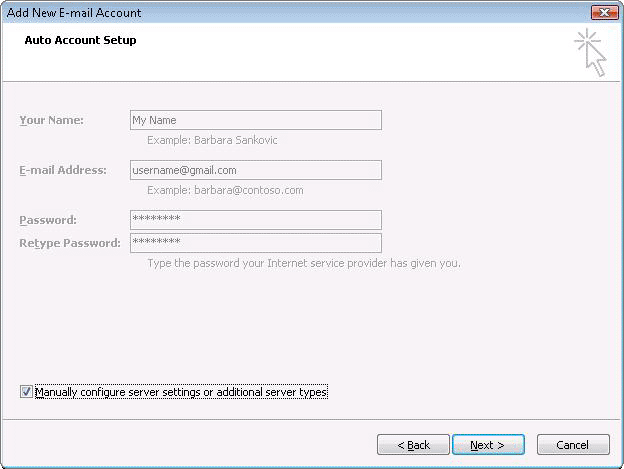
6. Select Internet E-mail.
7. Settings: name, full email address (including '@gmail.com' or '@your_domain.com')
* In the Account Type dropdown menu, select IMAP; enter the incoming and outgoing server names shown below.
* In the 'User Name' field, give your full Gmail address, including '@gmail.com' or '@your_domain.com.'
* After creating these settings, clicking Next takes you to the end of the setup.
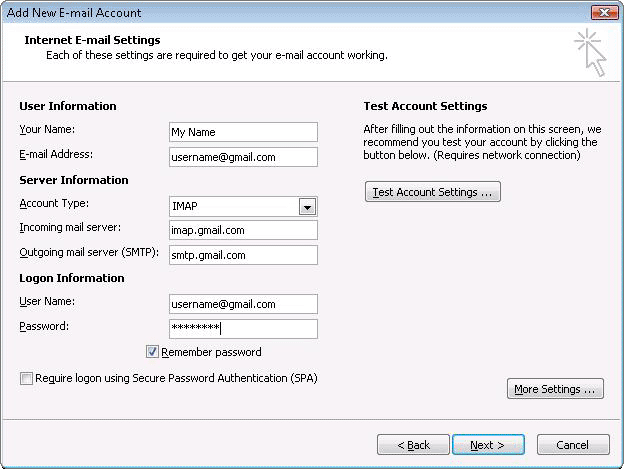
8. In the Tools menu, select Options then Mail Setup. Under 'Email Accounts,' click E-mail Accounts.
9. Select an account, and click Change above the list of accounts. Click More Settings, then the Advanced tab.
* Incoming server must be 993, and must use SSL encryption.
* Outgoing server can use 587, TLS encryption.
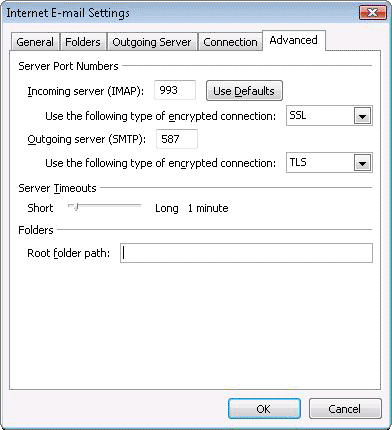
10. Click the Outgoing Server tab. Make sure that 'My outgoing server (SMTP) requires authentication' is selected. The radio button 'Use same settings as my incoming mail server' should also be selected.
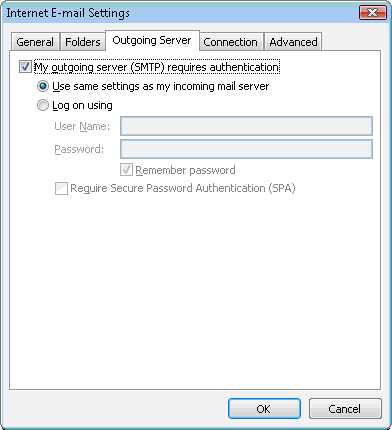
11. Click OK > Next > Finish > Close > OK.
1. Open Outlook.
2. For new setups, select Do not upgrade.
3. Click Yes.
4. Enter your display name, email address (including '@gmail.com'), and password. Google Apps users, enter your full email address, e.g. 'username@your_domain.com.'
5. Select the 'Manually configure server settings or additional server types' checkbox.
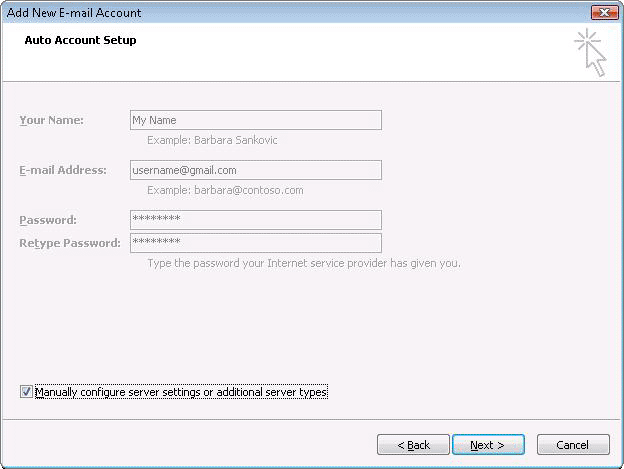
6. Select Internet E-mail.
7. Settings: name, full email address (including '@gmail.com' or '@your_domain.com')
* In the Account Type dropdown menu, select IMAP; enter the incoming and outgoing server names shown below.
* In the 'User Name' field, give your full Gmail address, including '@gmail.com' or '@your_domain.com.'
* After creating these settings, clicking Next takes you to the end of the setup.
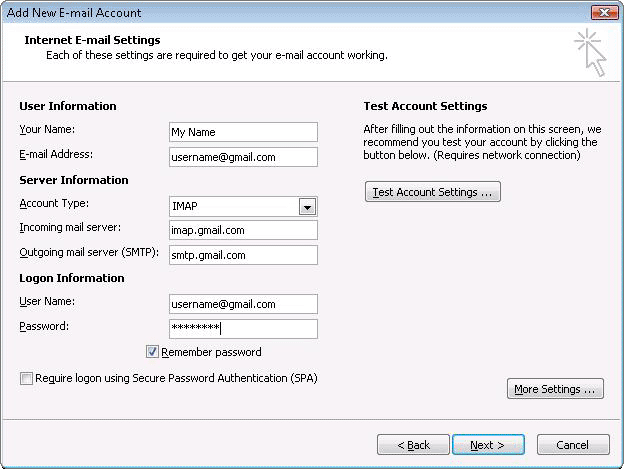
8. In the Tools menu, select Options then Mail Setup. Under 'Email Accounts,' click E-mail Accounts.
9. Select an account, and click Change above the list of accounts. Click More Settings, then the Advanced tab.
* Incoming server must be 993, and must use SSL encryption.
* Outgoing server can use 587, TLS encryption.
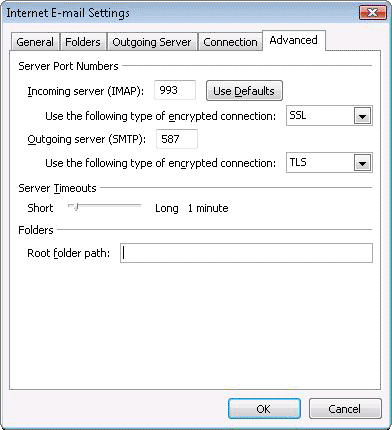
10. Click the Outgoing Server tab. Make sure that 'My outgoing server (SMTP) requires authentication' is selected. The radio button 'Use same settings as my incoming mail server' should also be selected.
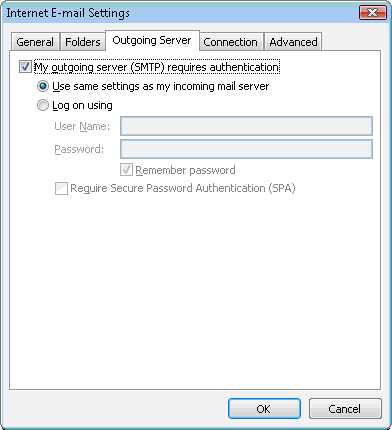
11. Click OK > Next > Finish > Close > OK.
Subscribe to:
Posts (Atom)