How To Use Zimbra To Manage Your Email Accounts
Yahoo Zimbra is an excellent desktop application which lets you manage multiple email accounts in a single window. Other than emails, it also allows you to manage your calendar, tasks, documents and briefcase all in a single suite. As the same as other desktop email client, you can download all your emails while you are online and view them later in your desktop (perhap while you are on the move?). Being a close competitor to Outlook and Thunderbird, one of the advantage that Zimbra has over other is that it is easy to configure and you are able to integrate various services all in one place, such as browsing your Yahoo email, work with Google calendar and sync with Hotmail address book. In this article, we will discuss how to setup Yahoo Zimbra Desktop application in Windows.
1. Download Yahoo Zimbra Desktop application and install on your windows platform.
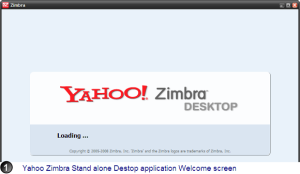
2. Click Add New Account.
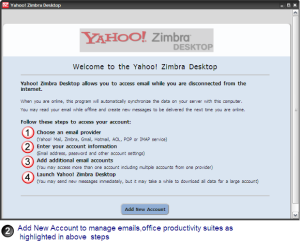
3. Select the Email service provider. Zimbra comes with pre-configured setting for the various popular email services such as Yahoo mail, Gmail, Hotmail, Zimbra mail and AOL mail. You can also choose to configure your own IMAP and POP account.
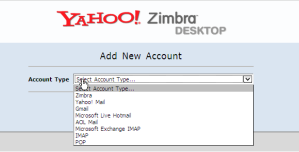
4. Enter your email address, account name, password. Select how frequent you want Zimbra to check your mailbox and whether you want to synchronize with your address book and calendar services.
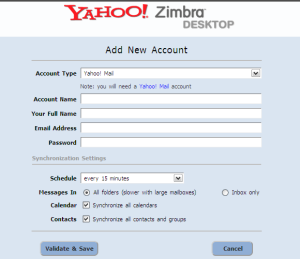
5. If you want to add more email accounts, click Add New Account. If not, click on Launch Desktop
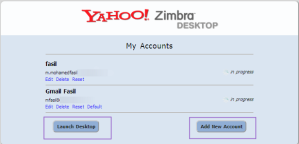
6. On your desktop, click Send/Receive button and Zimbra will fetch all your emails from your online mailbox. There are also options for you to download your personal folders.
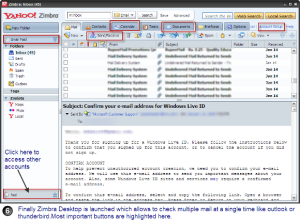
Zimbra is also available for Windows,Linux and Mac platforms.
What’s your experience with Zimbra? Share it with us in the comments.
(Source:http://maketecheasier.com)
No comments:
Post a Comment